Static Scenes
Topics
A static scene renders a single dynamic movie or video asset. Static means that there is no condition or variable attached to the scene and the scenes are always played. You use static scenes for intro and outro scenes in a longer, or more complex story.
The scene's audio is provided either by the movie or video, or it can be specified seperately.
To define a scene as static choose Play always:
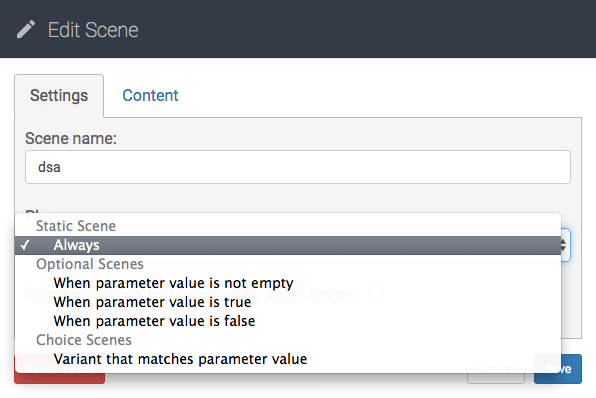
Setting a static scene's content
The visual content of a static scene can either be a video from your project's assets or a dynamic movie that you previously exported. To edit a scene and to add content
-
Click the editEdit Scene button in the scene's header or click the edit icon in the scene.
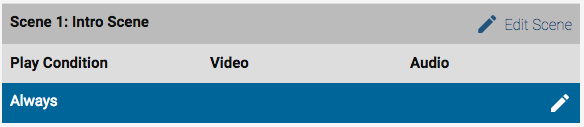
-
Click the Content tab in the dialog, if it is not already selected.
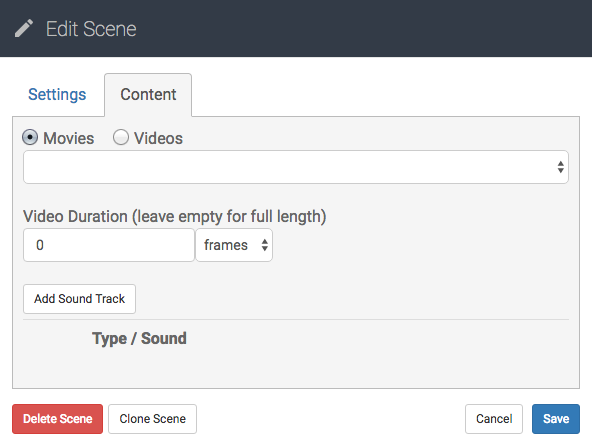
- Select Movies to play a dynamic movie or Videos to use one of your project's video assets. Select the video or movie from the list below.
- Optionally, to play only a part of a video or movie enter a duration in the duration input box.
Adding an audio track
To add audio to a scene
-
Click the Add Sound Track button.
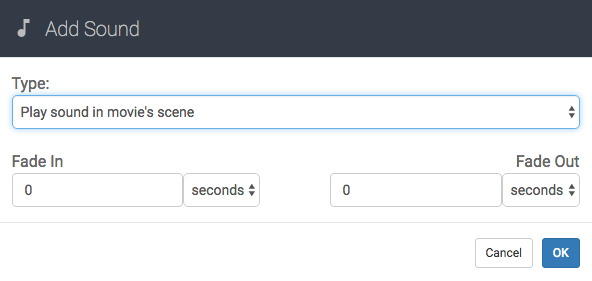
- Select the type (or source) of the sound track. To learn about the different types, see Working with Audio.
- Optionally, enter a time for Fade In and Fade Out
- Click OK.
- Repeat all steps to play several sound tracks in sequence. Click the up and down arrows to change the order of sound tracks.