Import Trackdata from After Effects
This is a brief tutorial how to import position data exported from After Effects.
The position data to be imported can either be After Effects Corner Pin Data (with additional transformations) or a set of After Effects Keyframe Transformation Data. We provide two slightly different import dialogs for this. The difference between the two types is subtle and a subset of the data exported by After Effects can be imported through both methods and give the same results. After Effects will label all exported position data as 'Adobe After Effects X.Y Keyframe Data'
The difference between the two import methods is:
- Corner Pin Data is expected as having position data for every frame (and interpreted like that with disregard to frame numbers), Keyframe Transformation Data can include keyframes and data is interpolated for missing frames in between.
- Corner Pin Data must include 4 corner coordinates (either as 'Motion Tracker' or 'Effects' statements), Keyframe Transformation Data does not need to include the four corner 4 coordinates.
- Corner Pin Data is scaled automatically to the size of the video it is imported into, based on size information from the data, for Keyframe Transformation Data the scaling is optional
- Keyframe Transformation Data can combine the transformation data from multiple compositions into a final set of coordinates.
To see examples of Adobe After Effects Keyframe Data refer to the sections Importing Keyframe Transform data and Importing Corner Pin data
Exporting from After Effects
To export the tracking data from After Effects, you need to select the keyframes/data points and copy them(Ctrl-C). You can then paste them into a plain text file.
The import can handle 'Corner Pin' data and 'Transform' data or 'Motion Tracker Feature Center' data, if the motion tracker has 4 points.
![]() Motion Tracker Feature Center data selected (green) for 4 Track Points
Motion Tracker Feature Center data selected (green) for 4 Track Points
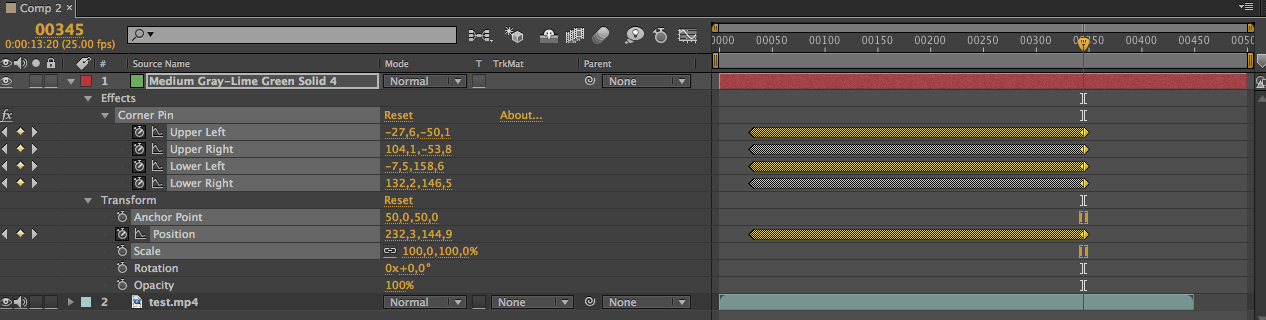 Corner Pin and Transform data selected (green)
Corner Pin and Transform data selected (green)
Please note, that complex interpolation between keyframes can not be exported in this way and interpolation during import will default to be linear. To get the required result after import, you need to convert your data to have one keyframe per frame. This can be done by using After Effects expressions. First add an expression to your data. This will by default just return the same position as without the expression (identity).
 4 Position keyframes with added identity expression
4 Position keyframes with added identity expression
Now, convert this expression to keyframes, by clicking right and selecting 'KeyFrame Assistant' > 'Convert Expression To Keyframes'
 Select 'Key Frame Assistant' from the pop up menu
Select 'Key Frame Assistant' from the pop up menu
This gives you keyframes for each frame to then export normally like described above.
 Keyframe for every frame
Keyframe for every frame
Similarily, existing expressions - although they can be exported - are not supported by both our import methods and have to be converted to frame by frame keyframes for use as Tracking Data.
Importing Corner Pin data
To import After Effects Corner Pin data select 'Im-/Export' > 'Import Tracker...' from the menu in your Composition and select the tab 'From After Effects Corner Pin Data'.
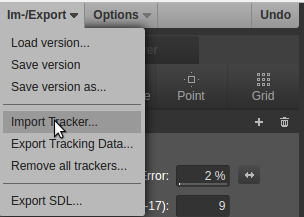 Select 'Import Tracker...'
Select 'Import Tracker...'
Data you upload needs to be in an Adobe After Effects Keyframe Data format, have coordinate data in the form of 'Corner Pin' or 'Motion Tracker' for 4 points, which will be interpreted as being continous without interpolations applied between frames.
Also note that the size indicated by 'Source Width'/'Source Height' in the header will be used to scale the Tracking data after import to the base video size of your Composition so it needs to be the show the size of the base video you used in After Effects. (Depending on what exactly you exported from After Effects it can be set to the size of your composition and will then probably give wrong results).
Here is an example Corner Pin File with data for 10 frames:
To start importing, you first need to upload a file with Adobe After Effects Keyframe Data using the 'Upload file' button.
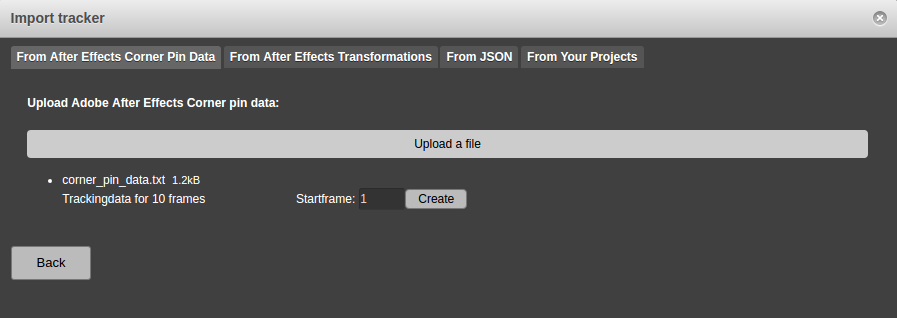 The 'From After Effects Corner Pin Data' dialog with one uploaded trackingdata file.
The 'From After Effects Corner Pin Data' dialog with one uploaded trackingdata file.
A default for the start frame of the Trackdata will be determined from the uploaded Adobe After Effects Keyframe Data, but you can adjust it using the 'Startframe' input. The start frame is 1-based (After Effects' is 0 based).
Now you can click on 'Create' and a new Tracker will be created in your Composition.
Importing Keyframe Transform data
To import After Effects Keyframe Transform data select 'Im-/Export' > 'Import Tracker...' from the menu in your Composition and select the tab 'From After Effects Transformations'.
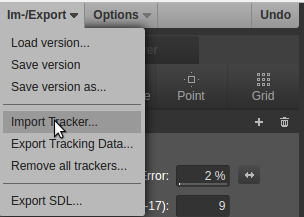 Select 'Import Tracker...'
Select 'Import Tracker...'
Data you upload needs to be in an Adobe After Effects Keyframe Data format. You can upload multiple files, which will be combined into a single set of 4 corner points. If your files include Corner Pin Data, only coordinates from the first file will be used, further files only provide Transform data for affine transformations.
Data for frames between keyframes will be determined by linear interpolation.
Here is an example Keyframe Transform file with affine transformations:
To start importing, you first need to upload one or more files with Adobe After Effects Keyframe Data using the 'Upload file' button.
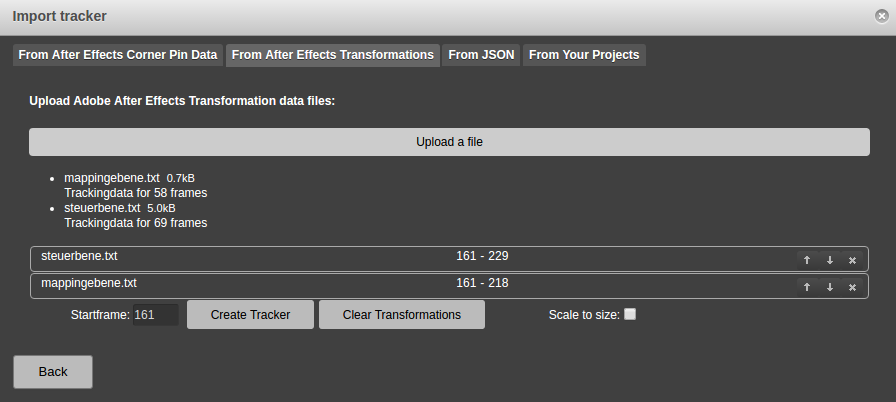 The 'From After Effects Transformations' dialog with two uploaded trackingdata files.
The 'From After Effects Transformations' dialog with two uploaded trackingdata files.
A default for the start frame of the Trackdata will be determined from the uploaded Adobe After Effects Keyframe Data, but you can adjust it using the 'Startframe' input. The start frame is 1-based (After Effects' is 0 based).
You can change the order in which the files will be processed using the arrow buttons and delete files you don't need any more by using the 'x' buttons on the right side of the list of files.
To create a new Tracker you can click the 'Create Tracker' button.
You can optionally enable scaling of the data based on size information in the uploaded Adobe After Effects Keyframe Data.
If you want to upload files for another set of Tracking Data, you can use the 'Clear Transformations' button to clear the list of all uploaded files.